Thursday, December 31, 2009
Welcome!
Mr. Isaacs
Monday, December 7, 2009
Google Wave

Hi Everyone. I have been enjoying playing with Google Wave (http://wave.google.com). Right now, google wave is in a limited preview mode, but more and more invitations are being sent, meaning more and more participants are getting involved. I recently created a public wave that I am managing on the topic of Middle / High School Game Design and Development. My intent is to collaborate with other professionals regarding teaching game design and introductory computer programming concepts.
Monday, November 2, 2009
ToonDoo

Thursday, October 29, 2009
Web 2.0 Pick of the Day: 30 Boxes

Wednesday, October 28, 2009
Web 2.0 pick of the day: Gliffy

The 'pick of the day' for today is Gliffy, a tool intended for creating diagrams online. There are a variety of types of diagrams that you can design using gliffy including:
- Floorplans
- Flow Charts
- User Interfaces
One of the best features of Gliffy is that it allows for collaboration among users. I can see great value in using this for teams planning for group projects or students for pre-writing, etc. Many possibilities!
Please visit http://www.gliffy.com/ now to try it out! I'd love to hear your comments.
Wednesday, October 14, 2009
Google Wave
WOW! I'd like to thank my wife for sharing this video with me earlier today. Check out the video demonstrating Google Wave. This may be the next HUGE step in online collaboration, email, and Social Networking. Did I say WOW?
Friday, September 25, 2009
21st Century Skills Webinar
What Do They Look Like?
Tech&Learning Webinar
Date: Thursday October 8th
Time: 10 a.m. West Coast/ 1 p.m. East Coast
Duration: 60 minutes
Sponsors: Atomic Learning
Wondering exactly what 21st Century Skills are all about? Trying to determine what steps to take to begin bringing 21st Century Skills into classroom projects? Join this presentation and discussion around 21st Century Skills concepts, examples, and real world advice on how to bring them into the classroom.
| Brad Flickinger, Education Futurist and Educator |
 Although being born and raised in Canada, Brad is proud of what he calls his "Perfect American Accent." After high school Brad studied journalism at the University of Western Australia, returned home to Canada, married his high school sweetheart and started his own weekly newspaper. At the age of 24 he won the Young Entrepreneur of Canada for the work he had done in getting newspapers into the digital age. A few years later he moved his young family to a beach town in Costa Rica for a few years to work as a schoolteacher at a private elementary school before returning to the United States. By this time, the Internet was booming and Brad spent the next few years managing a technology and design company near Seattle before returning to teaching for the past seven years. Recently Brad has combined is passions for teaching and technology by working a consultant and speaker on new and emerging educational technologies. |
Thursday, July 16, 2009
A Vision of Students Today
Thursday, April 16, 2009
The Discovery Education Network Virtual Conference
Highlights Include:
- Building School 2.0 - examine ideas of constructivist pedagogy and the use of 21st century tools to create schools that are engaging, caring and relevant places of learning for everyone involved.
- The Benjamin Button Effect
- Turning Data Into Action: Explore the Reporting Features of Discovery Education streaming
- Closing the Global Achievement Gap: Beyond Test-Prep, Toward Life-Prep
- Special presentations featuring projects, ideas, and tips from STAR Discovery Educators
- Collaborate with educators who are passionate about integrating media in instruction to improve student achievement.
FETC Virtual Conference and Expo
 On April 23, 2009 FETC (The Florida Educational Technology Conference) and The Journal (Transforming Education Through Technology) will be hosting a FREE Online Conference and Expo from 11:00 am - 7:00 pm addressing issues related to 21st Century Skills. This event will feature the keynote address, "21st Century Learning: A Necessity for our Students" presented by Dr. Steve Paine. Other highlights include
On April 23, 2009 FETC (The Florida Educational Technology Conference) and The Journal (Transforming Education Through Technology) will be hosting a FREE Online Conference and Expo from 11:00 am - 7:00 pm addressing issues related to 21st Century Skills. This event will feature the keynote address, "21st Century Learning: A Necessity for our Students" presented by Dr. Steve Paine. Other highlights include- dynamic speakers
- virtual 'exhibit hall' time
- exchange of best practices and tips
- a 'virtual netwoking lounge'
- product demos
- free content downloads.
Register online at http://virtual.fetc.org
Use Promo Code NQ9V04
Tuesday, April 14, 2009
myEbook
 myEbook is the place to read existing eBooks, or publish your own. The publishing tool is web based and very easy to use, so anyone can be an eBook author! As a test, I converted my HTML tutorial that I provide as a resource for my students. The process was fairly simple. I converted it into a .pdf. If you are not sure how to do so, visit my cutePDF tutorial article in my blog. Once the file was in .pdf format, the eBook builder converted the file into the proper format to be viewed with their free online viewer. The concept is great. There are even opportunities to make money with your eBook. The site provides tools that deal with the use of advertiser support for revenue generation as well as other methods. Most of the books are free to read and can be read right in the browser window. The eBook format is aesthetically pleasing and very easy to use.
myEbook is the place to read existing eBooks, or publish your own. The publishing tool is web based and very easy to use, so anyone can be an eBook author! As a test, I converted my HTML tutorial that I provide as a resource for my students. The process was fairly simple. I converted it into a .pdf. If you are not sure how to do so, visit my cutePDF tutorial article in my blog. Once the file was in .pdf format, the eBook builder converted the file into the proper format to be viewed with their free online viewer. The concept is great. There are even opportunities to make money with your eBook. The site provides tools that deal with the use of advertiser support for revenue generation as well as other methods. Most of the books are free to read and can be read right in the browser window. The eBook format is aesthetically pleasing and very easy to use.Go check out the site and peruse one of the many magazines or books available online. Below is my simple example.

Friday, April 3, 2009
WOW! The Mecca for Web 2.0 Applications
 Thanks to a friend at edweb.net, I was pointed to Go2Web20. This site provides an immense library of web 2.0 resources. The site allows you to filter the list provided by sub category and there are MANY sub-categories including apps for photos, video, music, e-learning, games, collaboration, blogging, communication, online community, etc. etc. etc. Prepare to waste a LOT of time, while finding some fun and useful apps.
Thanks to a friend at edweb.net, I was pointed to Go2Web20. This site provides an immense library of web 2.0 resources. The site allows you to filter the list provided by sub category and there are MANY sub-categories including apps for photos, video, music, e-learning, games, collaboration, blogging, communication, online community, etc. etc. etc. Prepare to waste a LOT of time, while finding some fun and useful apps.
Thursday, March 26, 2009
Six Technologies soon to affect education
I encourage you to read the entire article, and I plan to dedicate future entries to some of the individual tools discussed.
The first categories discussed include Collaborative Environments, like Moodle or Ning, and VoiceThread and Online Communication tools, including twitter, skype, and edmodo . It is believed that these tools will be widely used within the next year or two. I have seen a number of these tools used in education already, while others are still not being widely utilized because of concern regarding possible liability. It will be interesting to see how these tools become incorporated. In the spirit of encouraging 21st century skills, I believe these are valuable tools and with proper guidance should be utilized to enhance instruction.
The next categories, which are projected to be widely used in the next two to three years include mobile devices and cloud computing.
The article states...
"The combination of available applications and a device that [students] can carry provides an opportunity to introduce students to tools for study and time management that will help them later in life," says the report. "The implications for K-12 education are dramatic: the potential for mobile gaming and simulation, research aids, field work, and tools for learning of all kinds is there, awaiting development."
It is amazing what is available on a phone these days. Phones have become people's communication devices far beyond the simple telephone functionality. People can gather all of their email and messaging on a mobile device, manage their appointments (wouldn't it be great for all students to use a digital management system for assignments, etc). In addition, a smart phone or mobile device can be used to store and analyze data, research online, view photos and video, etc. Currently, we have many rules in place regarding the use of cell phones in school, whereby students are not allowed to have them on in at all during the school day (if even allowed to be carried). At some point, the mindset will have to change, but with proper guidelines. As a tool, including the available applications that are available, mobile phones and other wireless devices will become an incredible teaching and learning tool. What better way to teach, then by encouraging the technology that children are using in the real world.
The concept of cloud computing refers to applications that are hosted remotely including google documents and other collaborative writing tools in addition to a variety of other applications like YouTube where the content is hosted remotely.
The final categories (3 to 4 years out) include smart objects and The Personal Web. Smart objects include items that can be coded and tracked. The peronal web speaks of the notion of using tools to organize content on the web, rather than just view it. This will certainly provide the opportunity for students to learn more sophisticated means of researching, managing, and effecively utilizing information over time.
It is interesting to see how many of these ideas are already being utilized. At this point, they are being utilized sporadically and generally by educators who have dedicated the effort to learn these tools on their own. In time, utilization of these tools will be more common and integrated in the curriculum. Exciting stuff :)
Monday, March 16, 2009
Can't see video when playing a DVD with your Tablet?
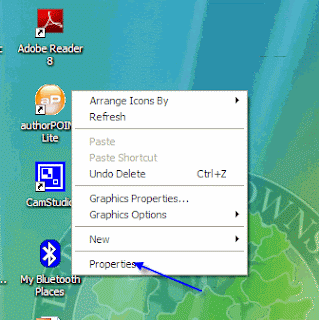 Step 1:
Step 1:right click on a blank area on the desktop (not on an icon) and choose 'Properties"
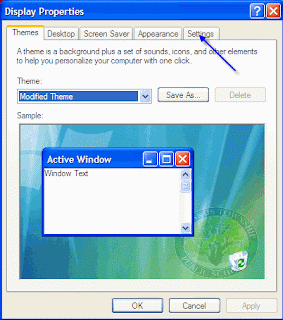
Step 2:
When in the Display Properties, click on the Settings Tab.
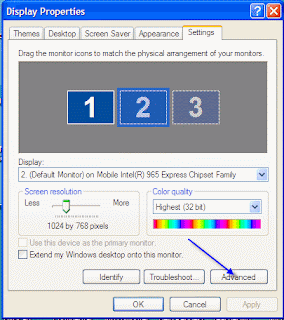
Step 3:
Click the 'Advanced Button' at the bottom of the Settings Page.
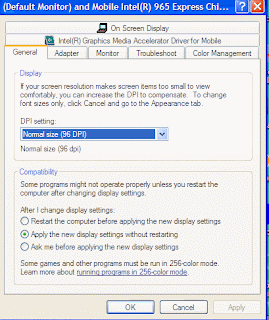
Step 4: Click on the Troubleshoot Tab on the Advanced Page
=
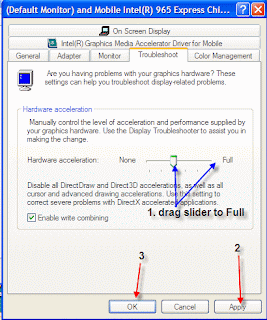
Step 5:
In the 'Troubleshoot' Tab, click the and drag the slider for hardware acceleration from the present location to 'Full'. Then click Apply and OK and you are done. Your DVD should play, video and all.
Note: This also works for some other graphic issues on the tablet. If you are using GameMaker, this will be required in order to run the games once created.
Tuesday, March 10, 2009
Classwish.org
Classwish is a nonprofit organization that makes it easy for teachers ans schools to create Wish Lists of the supplies they need for students to excel. Parents and others in the community see exactly what is needed and contribute online.
Visit classwish.org and set up a teacher profile and wish list today!
Monday, March 9, 2009
How to Embed a YouTube Video in your PowerPoint presentation
Thursday, February 26, 2009
Blogs in Plain English
Help! I can't open that file at school...
Visit her entry here.
Friday, February 13, 2009
GameMaker - Free Game Development Program
 GameMaker is a wonderful drag and drop gamemaking tool. It is easy enough for elementary students to use to create games and robust enough for the hard core programmer. I have used this to teach programming concepts and constructs with students from grade 2 through 10. I am continually amazed by the creations of my students and the countless hours they put into creating their games. The toolset is openended and provides the game designer with the opportunity to create any type of game they can think of without limitation.
GameMaker is a wonderful drag and drop gamemaking tool. It is easy enough for elementary students to use to create games and robust enough for the hard core programmer. I have used this to teach programming concepts and constructs with students from grade 2 through 10. I am continually amazed by the creations of my students and the countless hours they put into creating their games. The toolset is openended and provides the game designer with the opportunity to create any type of game they can think of without limitation. GameMaker is supported by an online community called yoyogames (http://www.yoyogames.com/). The site allows you to download a plethora of resources. The program is available for free and an additional set of tools can be unlocked by purchasing the Pro version at a nominal fee. The pro version is not necessary, but for the small donation it is certainly worth supporting the development team. You can also download resources including tutorials, graphics, sounds, etc. Finally, you can post your games to the yoyogames site for others to enjoy or download games created by others.
GameMaker is supported by an online community called yoyogames (http://www.yoyogames.com/). The site allows you to download a plethora of resources. The program is available for free and an additional set of tools can be unlocked by purchasing the Pro version at a nominal fee. The pro version is not necessary, but for the small donation it is certainly worth supporting the development team. You can also download resources including tutorials, graphics, sounds, etc. Finally, you can post your games to the yoyogames site for others to enjoy or download games created by others. Tuesday, February 10, 2009
Nine Year Old Writes Popular iPhone App!
 Nine Year Old, Lim Thye Chean (left) created a drawing application for the iPhone. The application was originally created for his younger sisters (ages 3 and 5) so they could draw on the iPhone. The program allows users to draw on the iPhone touch screen with their fingers and erase the 'slate' by shaking the iPhone. So far, this application has been downloaded more than 4,000 time from the iTunes store.
Nine Year Old, Lim Thye Chean (left) created a drawing application for the iPhone. The application was originally created for his younger sisters (ages 3 and 5) so they could draw on the iPhone. The program allows users to draw on the iPhone touch screen with their fingers and erase the 'slate' by shaking the iPhone. So far, this application has been downloaded more than 4,000 time from the iTunes store. One of my passions is teaching game design and development, so I am especially excited by the possibilities regarding the potential for distribution of games created by students. This is quite motivating for the developer and inspiring for budding developers. Way to go Lim Thye!
One of my passions is teaching game design and development, so I am especially excited by the possibilities regarding the potential for distribution of games created by students. This is quite motivating for the developer and inspiring for budding developers. Way to go Lim Thye!Please view the entire article at
http://news.bbc.co.uk/2/hi/technology/7874291.stm.
Thursday, February 5, 2009
edWeb.net: Where the Education Community Connects

- create a profile
- maintain a blog
- create or join education communities
- share resources (lesson plans, weblinks, etc.)
- communicate with 'friends' in the education community
- upload and share pictures and videos
So far, I joined the 21st Century Skills community and am interested to see what kind of discussion ensues.
See you online!
Thursday, January 29, 2009
Education well represented in stimulus package
The following article should spark a feeling of hope as the House has ok'd a record $142 billion dollars for education as part of the stimulus package. The package still has to go before the Senate, but it sounds like the Senate will be ironing out differences of opinion regarding the package. However, the bottom line sounds like there will be a substantial amount of money put into the education system to try to help with our current economic crisis.
Please read the article, and post your comments.
I especially like this part ...
"Both measures include $79 billion in state fiscal relief to prevent cutbacks to key educational services, including $39 billion to local school districts and public colleges and universities using existing formulas, $15 billion to states as bonus grants for meeting key performance measures, and $25 billion to states for other high-priority needs, such as preventing the layoffs of public safety employees and teachers."
The article can be found on eSchool News.
Friday, January 23, 2009
Online Text to Speech Translator
The text to speech translator allows you to enter text into a text area and the translator will speak the text in your choice of languages. One of the nice features is that you can set the speed of the text and the text is spoken in a very lifelike voice (as opposed to most computer generated text to speech programs).
Currently, the languages available are: English, Chinese, French, German, Italian, Japanese, Korean, Portugese, Russian and Spanish. You can copy and paste the text from a document or website. The translator accepts Asian characters as well.
This is a great tool for the classroom. What a great addition to the Language or ESL classroom. In addition, this site has great application for students with special needs and those with visual impairments.
The translator can be found at:
http://www.text-to-speech.imtranslator.net/
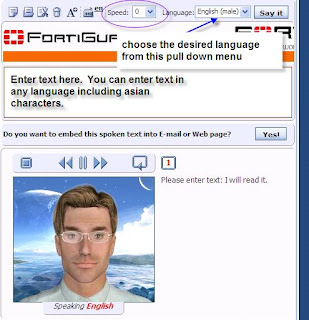
Enjoy!
Thursday, January 22, 2009
Creating a Group in Groupwise
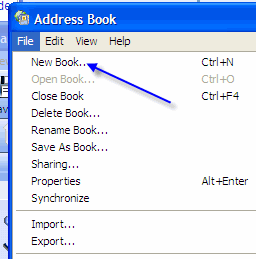 Step 2: When in the Address book, click on File -> New Book. This will allow you to create a new address book. I tend to do this so that my group is easy to find and that my address book remains organized.
Step 2: When in the Address book, click on File -> New Book. This will allow you to create a new address book. I tend to do this so that my group is easy to find and that my address book remains organized.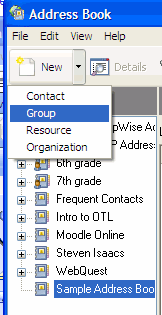 Step 3: Once you have created your new address book (or decided to put the group in an existing address book), click on the triangle (pull down) next to New and select group.
Step 3: Once you have created your new address book (or decided to put the group in an existing address book), click on the triangle (pull down) next to New and select group.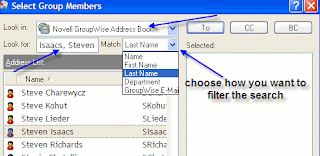 Step 6: After clicking add, you will see a screen like the one to the right. If you are creating a group of staff members, you would want to look in the Novell Groupwise Address Book (as shown). Notice that I changed the filter (match) to Last Name. Type in a last name and the list of names below will start to match what you typed. Double click on the selected name and they will appear in the right (Selected) area.
Step 6: After clicking add, you will see a screen like the one to the right. If you are creating a group of staff members, you would want to look in the Novell Groupwise Address Book (as shown). Notice that I changed the filter (match) to Last Name. Type in a last name and the list of names below will start to match what you typed. Double click on the selected name and they will appear in the right (Selected) area.





